Roles
When considering the creation of a roster; people are assigned into Roles. In CunningPlan there's no way to place someone into a roster without them being assigned to a role.
Global Roles
To use roles, they must first be defined. This is done in the global Roles editor, which is accessed via Menu | Roles.
Roles defined here can be used in many plans.
Adding a role
You can add a single role using the + button on the top right.
- Name: The name of the role. Required.
- Summary: a textual description of the min/max settings below.
- Min: the minimum number of peoples required. Set this to 0 to make the role optional.
- Max: the maximum number of people that can be in the role. CunningPlan will stop trying to fill this role when at this point.
There are various buttons underneath the min/max sliders. These are just shortcuts. Press them to set the min/max values. e.g: Pressing 'Optional' sets min to 0 and max to 1.
Adding many roles from built-in presets
You can add one or more roles from the built in presets by clicking the 'wizard' icon on the top right.
- Click the 'wizard' button
- From the dialog, choose the general area you want to grab roles from
- All roles from this area are added automatically.
- Feel free to delete roles that you don't need.
Editing role order
The order that the roles appear in can be changed by clicking the Edit button on the top right. Drag the roles using the handles on the right hand side. Click Done when you're finished.
Changing Layout Order
Layout order is specified per role. To change it, click the role itself and make the change inside the role editor.
Removing a role from a person
People are assigned roles when they are part of a Plan, so to remove a role from a person:
- First, go to the Plan that they are part of.
- Find the person in that plan, and click/tap on them.
- Under their 'roles' heading; swipe left to show the delete button.
- Press DELETE to remove them from that role.
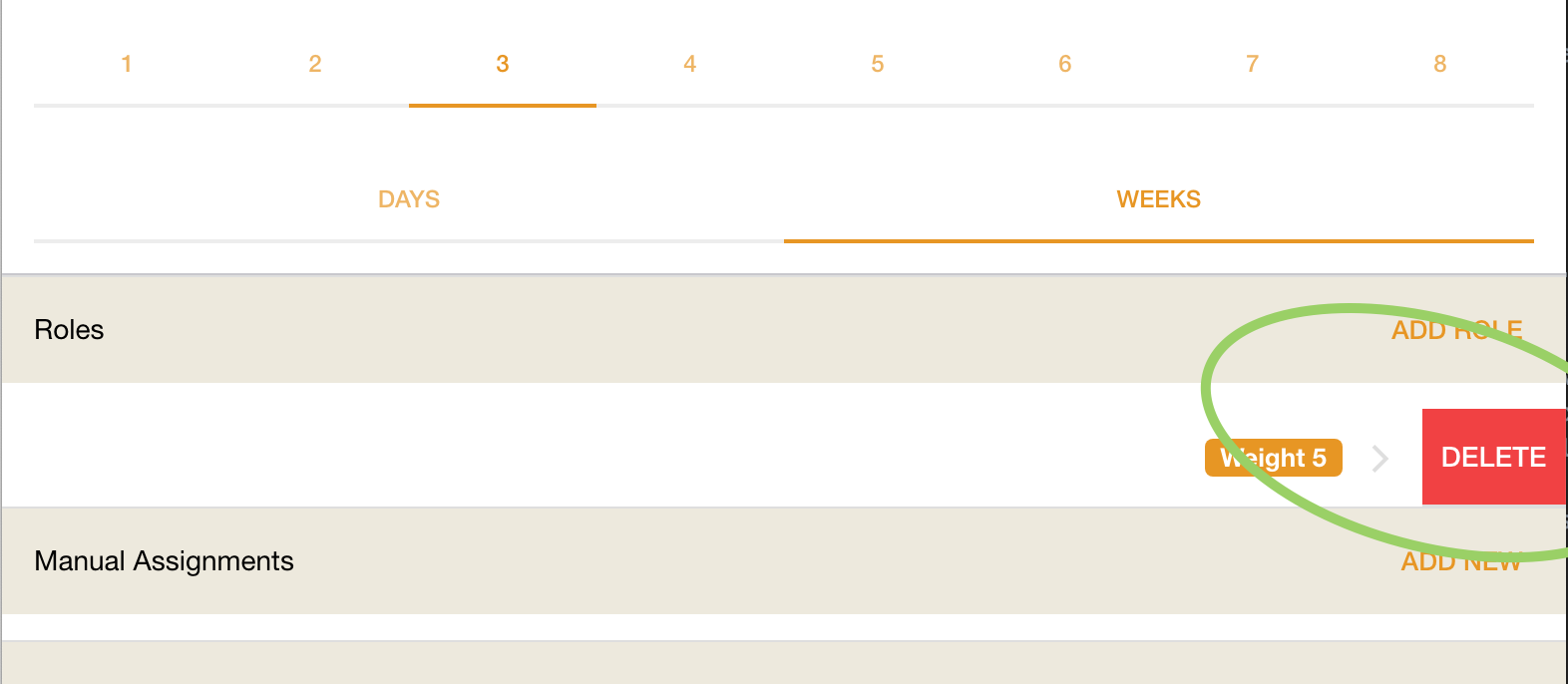
Deleting a Role